Tutorial
Gym Routine Tracker Tutorial
The starting point is a list of your workout routines, or an empty list if you have not yet created a Routine.
You can add your first routine by hitting the [+ Add Routine] button,
which creates a new Routine and brings you to the Routine Detail screen.
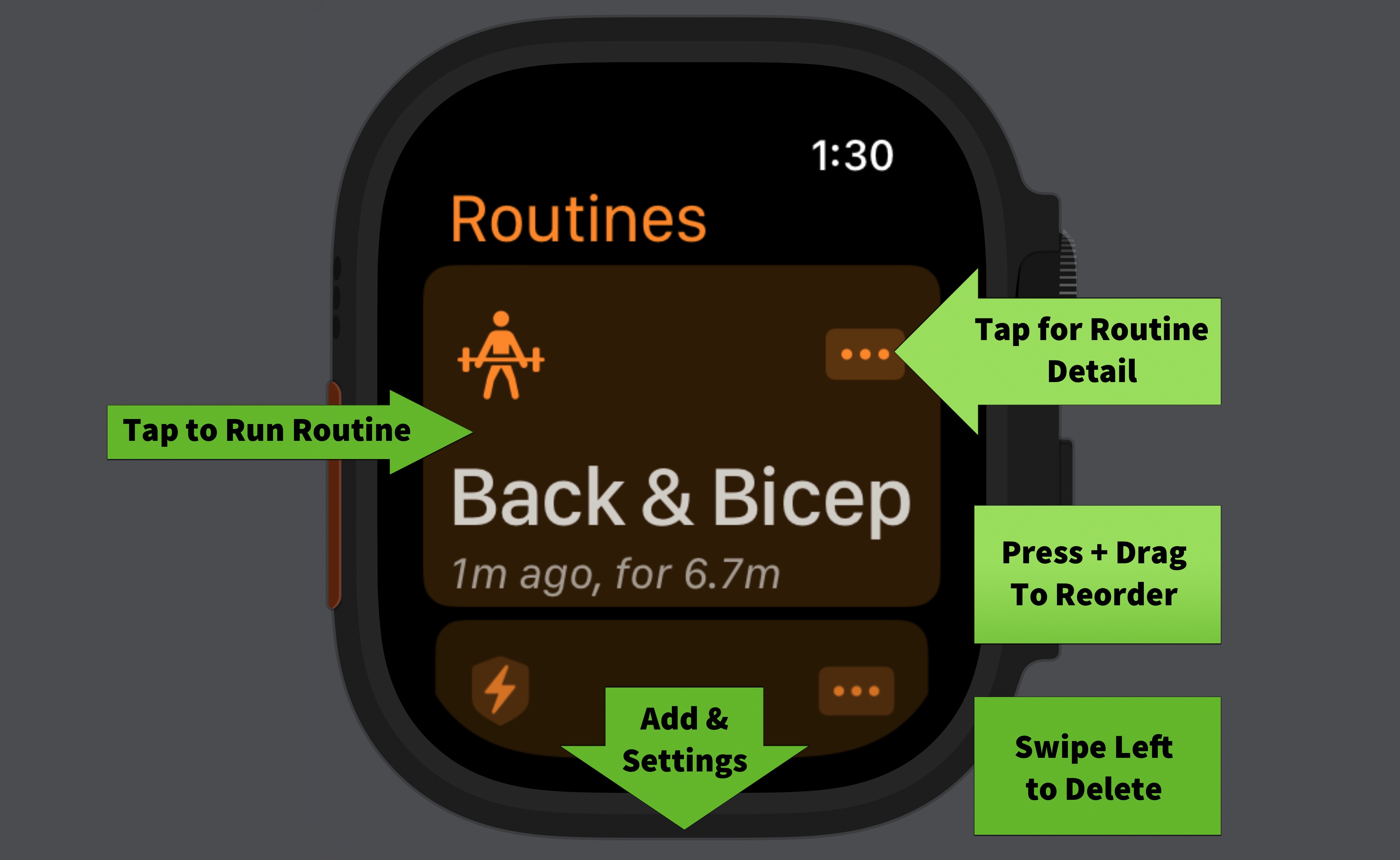
Routine Detail
This screen is for adding a new Routine, or editing an existing one.
There are two (2) tabs. Swipe left/right to access the tabs.
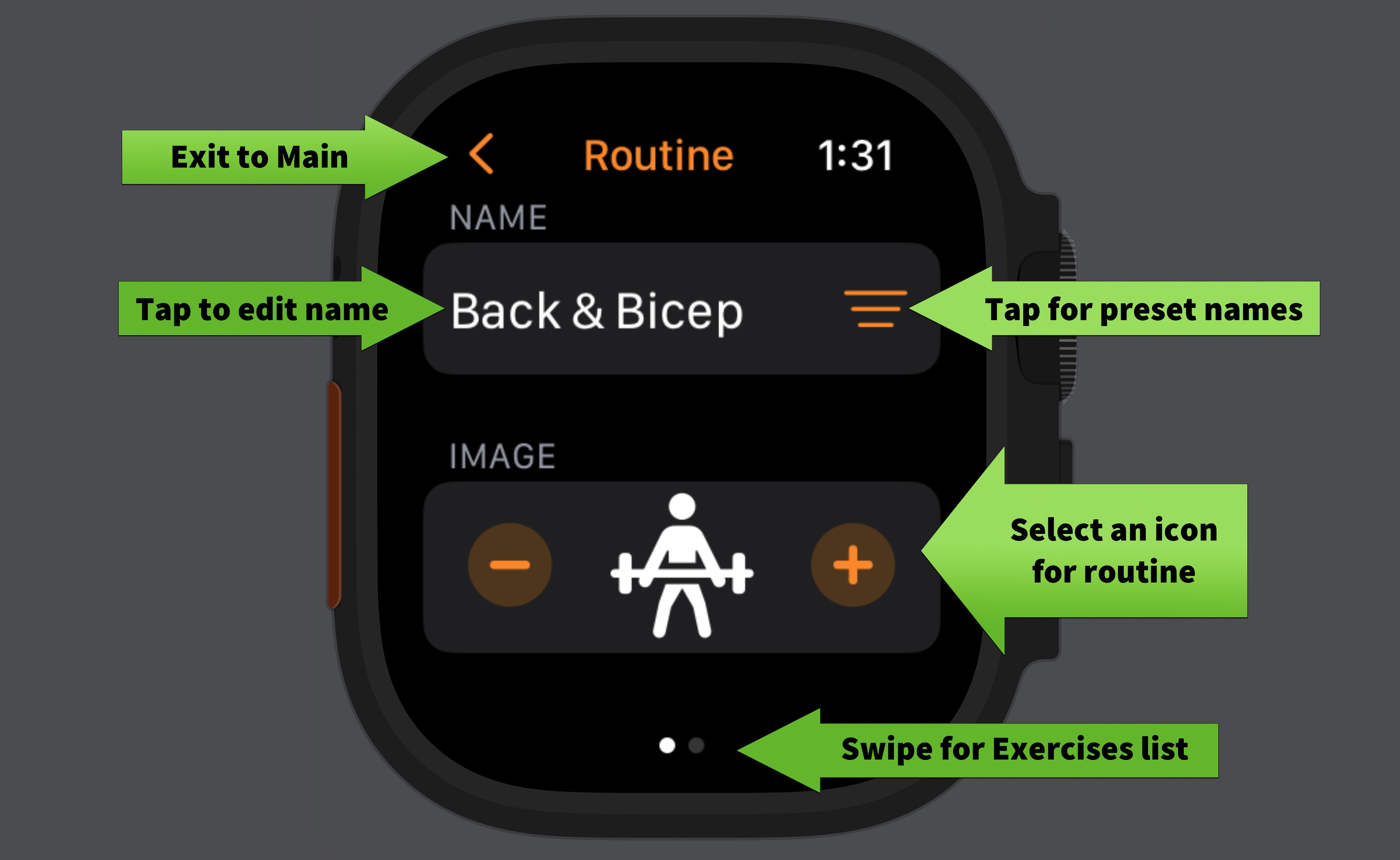

Exercise Detail
This screen is for adding a new Exercise, or editing an existing one.
There are three (3) tabs. Swipe left/right to access the tabs.
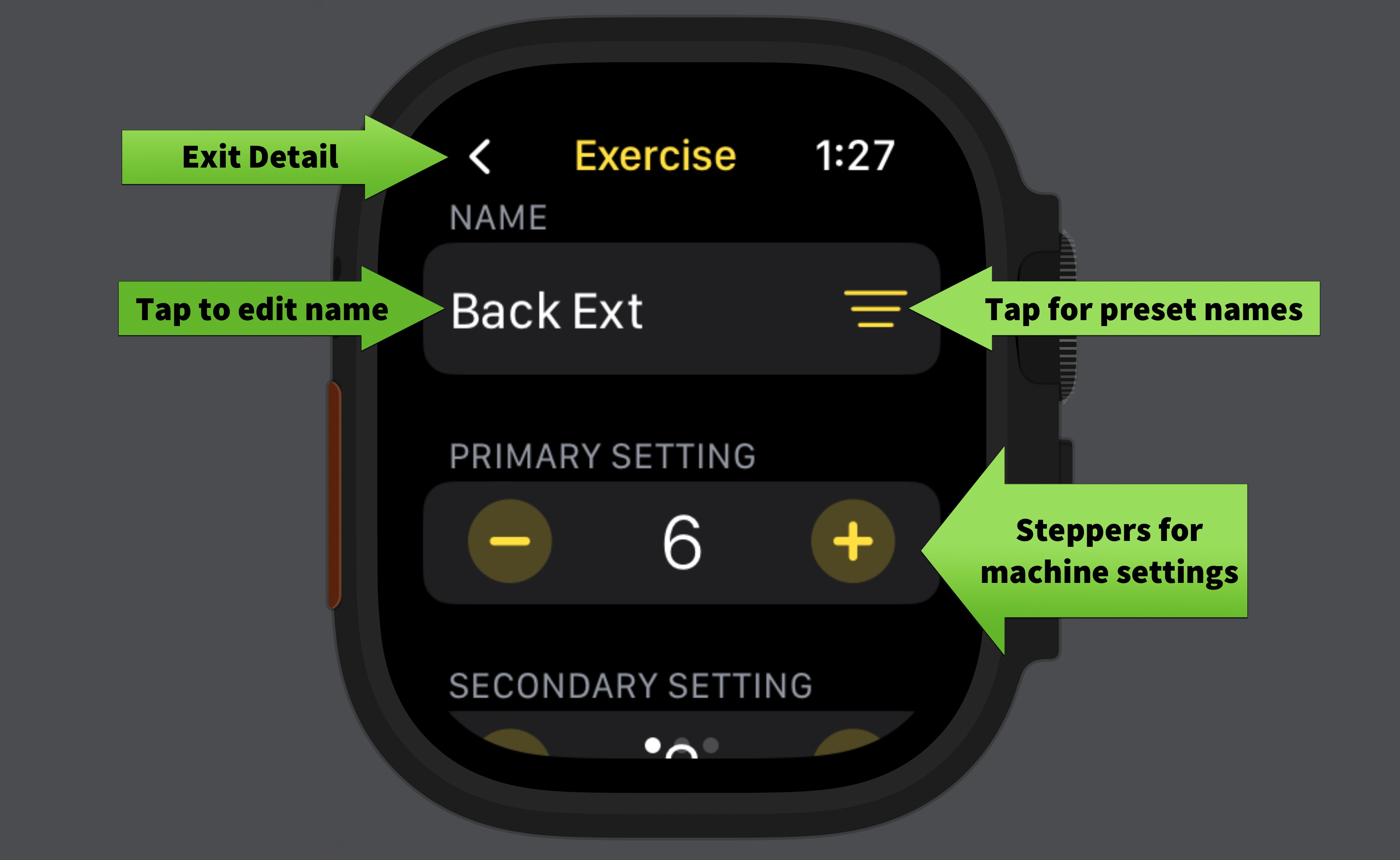
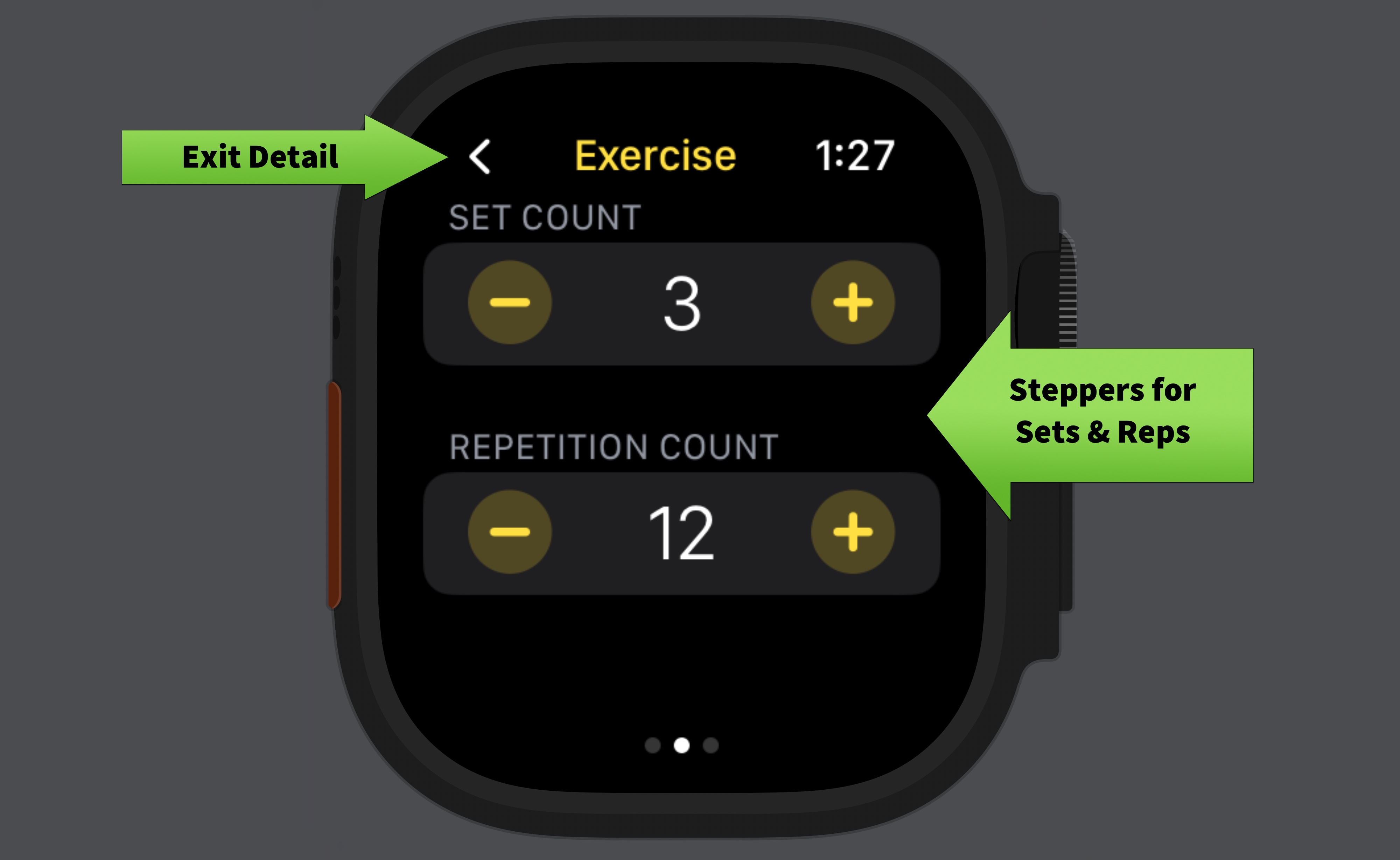
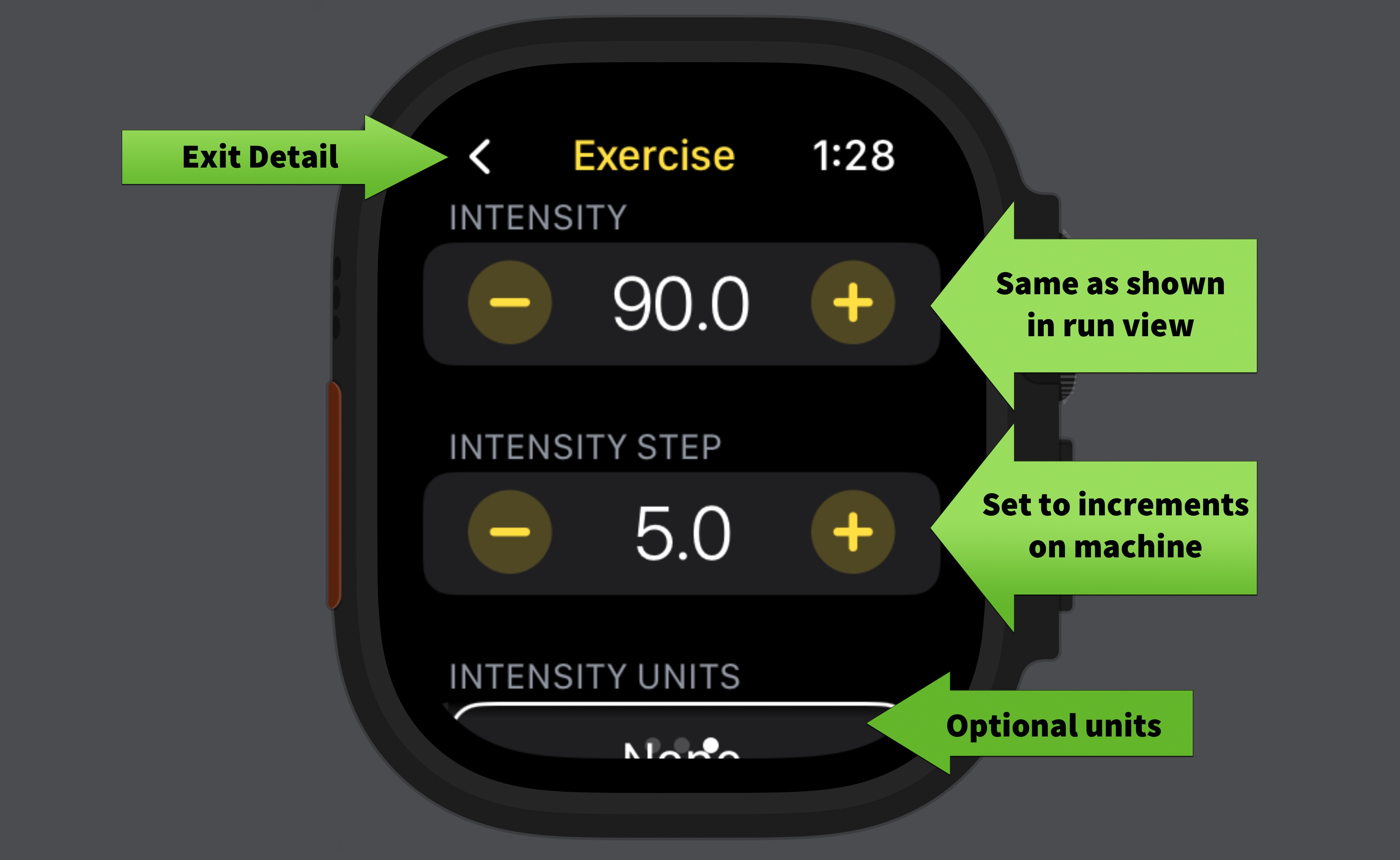
Running a Routine
Once you have a Routine with at least one Exercise, it’s ready to run.
From the main screen, tap on a Routine to run it (outside of the [...]
button, which will bring you to the Routine Detail screen).
This screen is set up as an array of tabs, with the leftmost being the Routine Control (shown below).
The initial tab should be your first Exercise.
Tap the center of the middle row to toggle between three (3) different display modes for the Exercise. Those modes give you convenient access to the machine settings and the target Sets/Reps.
Tap the “Done” check box button when you’ve completed the Exercise. It should immediately proceed to the next incomplete exercise of the Routine.
You can long-press the “Done” button to mark the Exercise as completed and then advance to the next intensity. (E.g., from 100 lbs to 105 lbs.)
You have the option to skip to the “Next” incomplete exercise. This will automatically loop around to the start if needed.
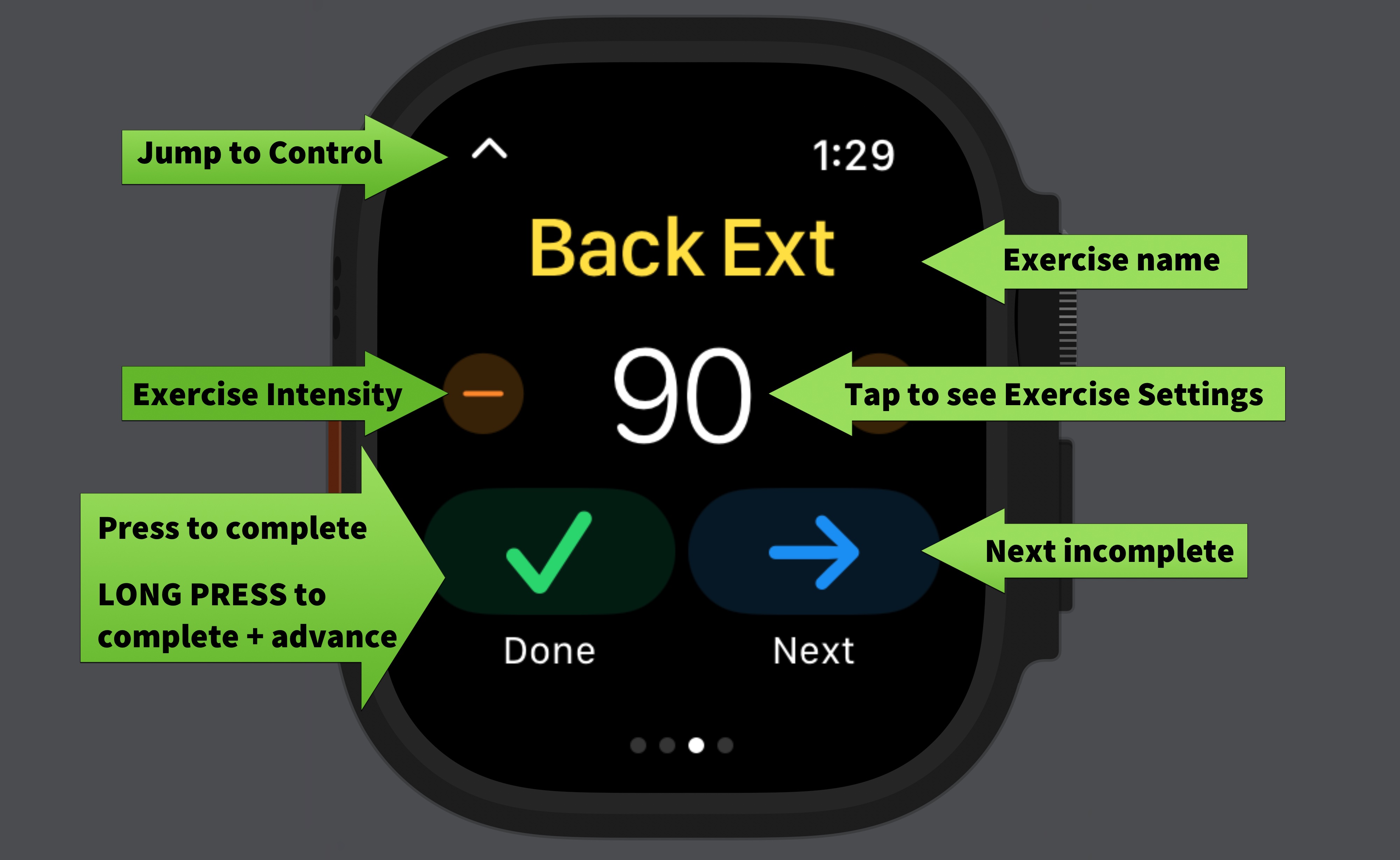
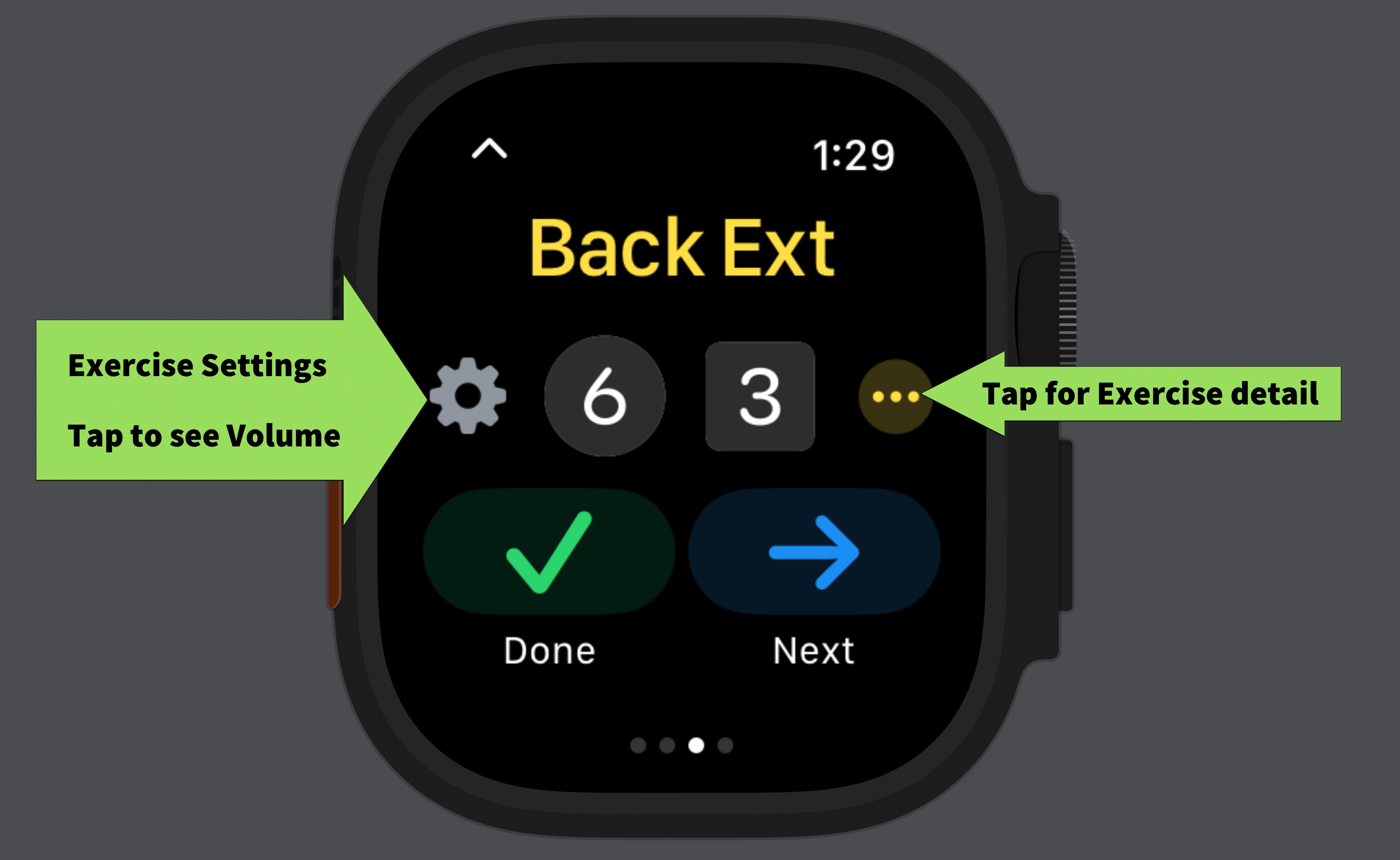
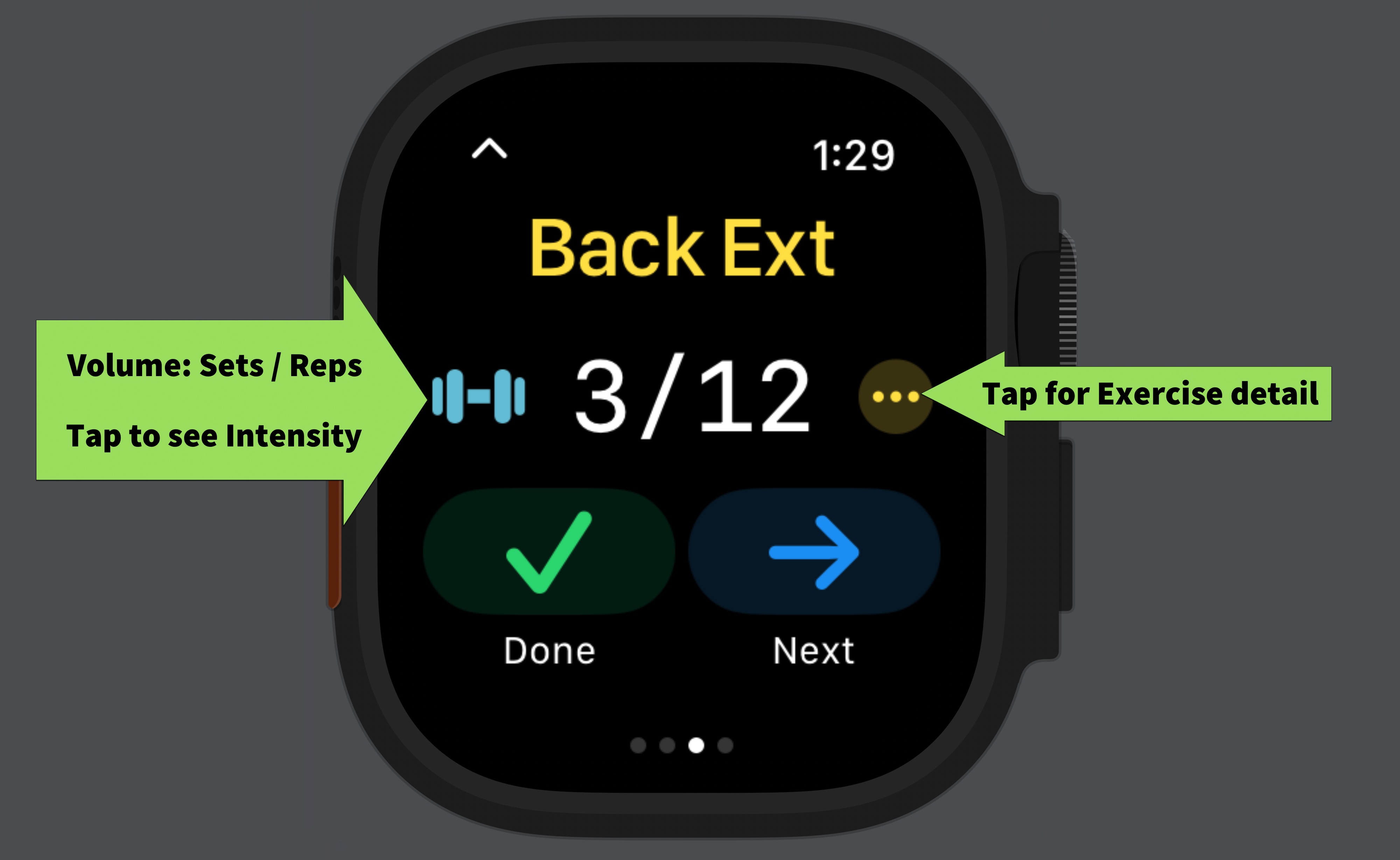
When all Exercises are complete, you’ll end up on the Routine Control screen.
Note that you don’t have to complete all Exercises to stop your Routine.
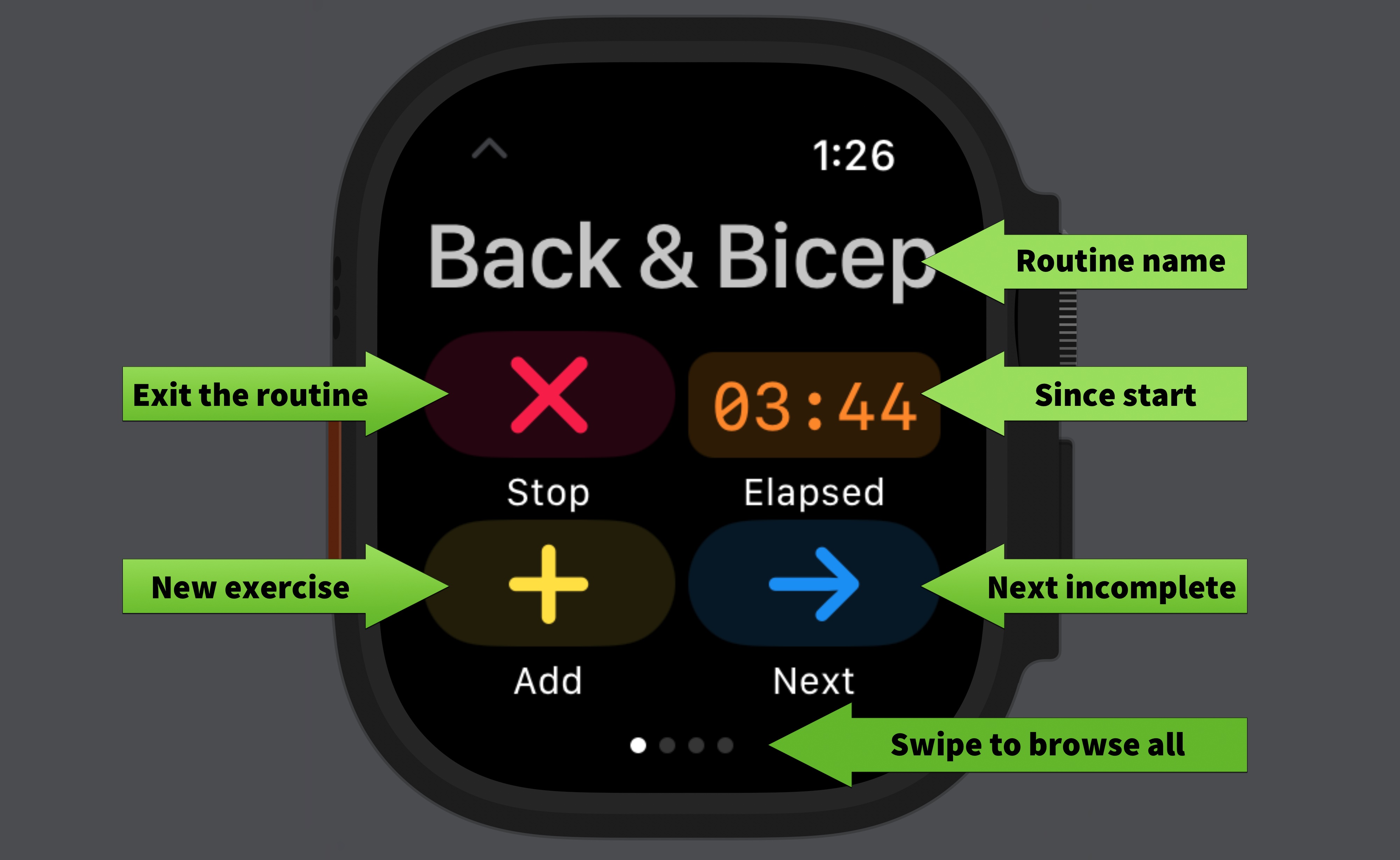
That’s most of it. There’s a top-level Settings screen too, but there’s not much there yet.